Oh Gosh No: A 4000-word Steam Deck-themed Accessibility Corner
Plus: The playtest for public domain-themed platform fighter Royalty Free-For-All, and biochemist Dr. Margaret Downs PhD reviews cozy painting game Été.
Hello. You’re reading the September 2025 issue of Capitalist Overlord Raccoons, a games enthusiasm newsletter that would like your input.
Want to talk about a video game you like or are looking forward to? Want to talk about a publisher you don’t like? Want to talk about accessibility, or lack thereof, in video games? Want to talk about a cool arcade? Want to publish something vaguely related that we haven’t even thought of yet? E-mail us a short paragraph or two with your idea at please@makebad.games - no experience required! Also just say hi at the same address, why not?
We're also now on Bluesky: @makebad.games
New to our county?
Read our about page and ‘Make Bad Games’ essay (NSFW) for some idea of what we’re about. If you like cheap, independent, or old games, or just games that go against the grain of the 100+ hour open world doorstop, we think you’ll be well served here. We also advocate for game accessibility - in every sense of the word.
All games are played on PC, and independently sourced, unless we note otherwise. All writing is done by the editor unless we note otherwise.
This September, Nintendo held a Direct game showcase to celebrate Mario The-Plumber (to Mr The and Mrs Plumber, a son)’s 40th birthday. They say that if you can’t say anything nice, then you shouldn’t say anything at all; though it did remind me to buy Hades 2 (September 25th, 2025, PC, NS) on Steam, so thanks.
This month’s issue is an Accessibility Corner - which we love as a section - all about Valve’s Steam Deck, plus a mini-digest of the independently-developed video games that we the Raccoons have been playing this September. Already, we’re stretching the definition of ‘Accessibility Corner’ to just unbridled enthusiasm and me attempting to explain a cool thing, but I do also want to talk about how I’m making the cool thing work for me as a one-handed video-game person, so I really hope you enjoy reading it as much as I enjoyed writing it.
Adopting a Steam Deck OLED and doing cool things with it as a disabled person
I’m not a Valve employee and my Steam Deck OLED was purchased with my own money. I was not paid to write this.
Not so much video games enthusiasm, this, so much as enthusiasm around the things used to play video games. I mentioned in the August 2025 newsletter (‘A mad scientist's idea for a video game controller’) that I’ve recently gotten a new Steam Deck OLED (my third at this time, thanks to selling multiple to people I know personally - spreading the word of the Lord [citation needed]) and am getting it all set back up again to play games and then write about them here for both of our mutual benefits.
The rationale
Getting a Steam Deck while having a gaming PC has occurred to me as slightly odd and more than wasteful, but, as I set out on this strange journey to be a ‘games writer’ who people want to pay attention to, it helps to actually have the wherewithal to play them. There are lots of games that I wouldn’t normally think to play on an actual PC at my desk but that somehow become a lot more interesting when I think about playing them before bed-time or while relaxing on the sofa.
This does actually work; in the past year or so since having started a non-profit blog and then this (still non-profit for now, but please subscribe so I can sustain it), I’ve reviewed a raft of things I never would have previously thought of in ways beyond ‘oh, that looks interesting’, and then never thinking of it again. I’m basically hacking my silly stupid baby-brain, but the novelty of playing games on a handheld is very alluring, and there’s something about being able to play less (due to the power of the system relative to a fully-fledged gaming computer that can pack in heftier guts, or a games console) that draws me to games in my library that I’ve otherwise been ignoring.
We the Raccoons are very big on accessibility in video games, and for me, someone who has the use of one hand, the Steam Deck is making gaming with one hand on a handheld actually possible and comfortable for me for the first time since Nintendo’s Game Boy Advance SP, which I had in 2003 - I am old. This brings me to the first thing I have done with my Steam Deck this month.
The things
Installing Decky Loader
Decky Loader is a loader (!) for third-party community plugins that offer useful quality-of-life improvements for the Steam Deck that, rightly or wrongly, have not yet made it to being built directly into SteamOS by Valve. I went into Desktop mode to download and install it via a browser - easy.
The big ones to most people will be the custom boot/suspend animation and sound effect loaders, but I’m most thankful for ‘steamdeck-input-disabler’, which turns off the Deck’s physical controls whenever an external controller is connected. I’m always playing with a controller because that’s just what I’m dealing with, and part of why I sold my first Steam Deck was because this plugin didn’t exist yet, and the ‘Reorder Controllers’ functionality within Steam Input was (and still is) very iffy, with different games treating the order differently. I don’t have to worry about that now, or about emulators prioritising the Steam Deck controls into port 1 each and every boot, because they can’t see them. New Deck owners interested in this plugin should make sure that their SteamOS is updated to the latest version in the settings - upon first getting my new one, this plugin didn’t work until I did an additional system update.
Honourable mentions go to ‘Wine Cellar’, for installing new versions of Proton-GE, the community fork of Valve’s compatibility layer that contains libraries and video codecs missing from Valve’s own version, ‘TabMaster’, for reorganising your library and getting rid of the by-default busy and vague “non-Steam” label, ‘SteamGridDB’ for applying art to non-Steam games (or just changing the art for your Steam games) all within Gaming Mode, plus ‘ProtonDB Badges’ for easy access to ProtonDB, where users post their compatibility fixes for troublesome games.
‘’ProtonDB Badges’ has really helped me recently - Virtua Tennis 4 and Driver San Francisco are both games that, out of the box, do not work, but ProtonDB will get you there with some manual tinkering. The thought of manual tinkering in Linux of all things might make you ill (and it did me, for a long time), but there are tools at hand to help. This brings me to the second thing that I’ve done with my Steam Deck this month.
Using Winetricks / Protontricks to play old/older games
ProtonDB will often give you great instructions, but they may require you to manually install dependencies or applications like a publisher’s launcher into a game’s prefix - a sandbox of Windows systems files that games running under the compatibility layers WINE or Proton draw dependencies from. Each game gets a prefix, which, I admit, is cumbersome, confusing, and annoying at first coming from Windows.
The main thing to understand about playing games on Linux is that, while Windows prioritises dependencies in the game install folder (often, in the case of old games made available on platforms like GOG, containing fixes for modern systems) over core system libraries, Linux is wired to do the opposite. This necessitates using Protontricks, for games installed via your Steam library, or Winetricks for games installed to the system either directly or via ‘open gaming platform’ Lutris.
It took me a while to understand Winetricks and Protontricks, but how I think they work (contributions welcome) is that they’re used to install applications and dependencies to a game’s prefix, while the Winecfg tool within is for adding library and .dll overrides (all literally just typing in entries, usually based on instructions provided to you on ProtonDB) to get modern fixes working, or just wiping out Games for Windows Live or other depreciated platforms from games that haven’t been updated by the developers in a while.
For example, both Virtua Tennis 4 and Driver San Francisco are both wired to launch via defunct ‘social’ (read: digital-rights-management-up-the-wazoo) platforms. I used both Winetricks and Protontricks (I don’t own Virtua Tennis 4 on Steam but I do own Driver San Francisco there) to install the correct launchers so that the games were primed to even launch, and then, in winecfg, implement the correct overrides so as to wipe them out. In Virtua Tennis 4’s case, I installed the Xliveless dll first, and then went in to do the override. It’s a weird one this - you’re essentially de-DRMing games you own because they’ve long since been delisted and forgotten, but it does work really well.
This is all quite technical and annoying stuff, but I feel like the main hurdle for a lot of people wanting to get into Linux / the Steam Deck for gaming is a relative lack of documentation discussing the differences and how it really works. ProtonDB is a good start to alleviating that, but I feel like a great many contributors assume a familiarity with Wine, and Proton, and the ‘tricks’ applications that many won’t have.
Maybe I have it wrong - casual users will probably stay within gaming mode with their Steam libraries and not care, but the vast majority of people I know who have seen a Steam Deck in-situ have seen it running a community-patched version of the Xbox 360 prototype of GoldenEye 64 and gone “what’s this then”. It turns out that people like the idea of old games on a dinky little machine-that-could, so it’s also important to try and drill into them some computer literacy and awareness that these things don’t grow on trees.
Though Lutris isn’t immune to a hiccup here and there, I generally quite like it. There are community scripts designed to automate the set-up for older games - one for Theme Hospital (1997, Bullfrog Productions, PC, PSX) installed it from my GOG account and automatically configured it into DOSbox, so all I had to do was press play, which was nice.
Lutris is a good stepping stone to Linux literacy for video game players for a few reasons, so I’m going to talk about that a little more as part of the third thing I’ve done with my Steam Deck this month.
Using Lutris to install games from (ripped) discs
Case study: I have an old game installer, ripped from a CD, that I’d like to install onto my Steam Deck. I’ll admit, I never saw Lutris’ value before attempting to install something like this; it always felt like there were tools that did everything it did, but better. This is still true to some extent - Lutris can nominally connect to various game library accounts, but, at time of writing, invariably crashes while trying to log into the EA App, and I still find something like Heroic Game Launcher (which I’ll get to shortly) more intuitive for downloading, and installing games from platforms other than Steam onto my Steam Deck.
Upon installing the game directly via Lutris, which runs the installer under Wine, I could configure the game to my liking using the built-in Winetricks - those overrides, the version of Wine I want to use (or Valve’s own Proton builds, or even Proton-GE versions acquired using Wine Cellar), and whether I want to automatically enable Direct3D implementation via DVXK or DirectX via dgVoodoo2 - patches that even Windows users often have to apply to older titles to get them running.
From there, I confirmed that the game ran and added a shortcut directly to Steam, all from a dropdown menu. I went back into gaming mode, set a community-sourced Steam Input profile and played.
I’ve read multiple people say that Lutris’ community scripts can be outdated, which I suppose is possible, but I haven’t run into this yet, and I like that they’re there. It removes a lot of the barrier to entry. I can’t say I’m especially adept at getting GOG games working in an external DOSbox install - GOG games typically come configured in DOSbox already, but that’s for Windows, and Theme Hospital at least doesn’t run like that out of the box by just setting a Proton version. I was going to settle for CorsixTH (an open-source reimplementation of Theme Hospital’s game engine, which I wholeheartedly believe will one day be the best way to play the game), but for now I can play the original as I remember it.
You should play Theme Hospital, by the way, and if you can’t be bothered, please enjoy this delightful performance art featuring the game’s announcer doing the lines live and someone vibing to the music in the corner - it’s so fun.
Lutris’ weak point is additional launcher support - it’s mostly capable, but I’m not going to be playing Fifa on it using the EA App launcher any time soon. Mind you, with certain invasive anti-cheat measures being incompatible with Linux, this may have been optimistic either way. Lutris also doesn’t account in its gamelists for whether you own a game on Steam or directly on the launcher, so it opens the dedicated launcher to download them even if you don’t own the game there. Because of this, I couldn’t use Lutris to download Driver San Francisco directly from Ubisoft Connect (which would have saved me a whole lot of bother), but that’s admittedly a limitation imposed on it.
Using Heroic Game Launcher to install games from other launchers
I like Heroic for installing modern-ish games from other platforms - GOG, Epic Games Launcher, and Amazon specifically. There are edge cases where I like (or have to use) Lutris for installing games from platforms other than Steam onto my Steam Deck. like the Theme Hospital palaver - Heroic does not have a community script system and therefore will not install it as a DOSbox game, it just won’t run - but otherwise I prefer it to Lutris, because Heroic is fairly intuitive by comparison.
My test game for this yesterday was Watch Dogs: Legion, which I own via the Epic Games Launcher, and it was a matter of installing the game (all via Heroic itself - I assume Epic was installed to the prefix but I didn’t and don’t see it now when I run the game), setting the version of Proton that I want, and pressing play. It’s also still a single button in a dropdown menu to add the shortcut to Steam. I like it.
Setting up streaming non-Steam games from a gaming PC with Moonlight
I do want to review Watch Dogs Legion for Capitalist Overlord Raccoons, but it doesn’t run very well. ProtonDB testers can say you can get 40 frames per second out of it on the Steam Deck all they like - this doesn’t account for heavy SSD-streaming sections like zooming through the streets of London in a stolen taxi, where I would got more like 25.
But I still want to play it on my Steam Deck, so something has to be done; starting with having the Sunshine server (a fork of NVIDIA’s GameStream streaming technology, now defunct because it saw the money to be made from Geforce Now, a much bleaker offering capitalistically-speaking), plus Virtual Display Driver (so I don’t have to keep a monitor on all the time), plus the ResolutionAutomation script (so that my Windows install changes its display resolution automatically to that of my Steam Deck when I use to remote in) installed on my PC, followed by the Linux version of the Moonlight client onto the Steam Deck via the Discover app.
This is holding up for the time being, though I’ve had issues with VDD in the past where I’ve, in my own stupid hubris, accidentally disabled my main monitor and had no way to turn it back on without reinstalling Windows, so that was good. But no more!! I’ve set both the real and the virtual display to duplicate in Windows’ display settings, and Sunshine to set that one as primary. ResolutionAutomation also doesn’t kick in when I set the refresh rate to 90 (the Deck screen’s maximum) in Moonlight for whatever reason, but it does when I set it to 60. I can still adjust it all manually, but 60 is also good enough for this calibre of game and if I just set that in Moonlight, I don’t have to think about it.
NB: Sometimes VDD will stop showing certain resolutions, such as the Steam Deck’s native 1280x800 available in the Windows settings despite me specifying it in the driver’s XML file, and It’d be nice if the developers can look into it.
And if this all sounds like a pain in the arse (and it is one, fair play), you should, in theory, use Steam’s own built-in streaming and just add the Epic Games Launcher as a non-steam app, though the stream wouldn’t launch for me when I did this. It’s also generally harder to just stream your desktop without anything open (so you can watch YouTube or whatever) via Steam than it is with Sunshine and Moonlight. But if you just want to stream games you own on Steam via a more powerful PC and you also think that life is too short (and it is, fair play), then that would probably do you.
Watch Dogs Legion, beyond running really well via this cloud setup, is just very, very good, with a detailed, uncommon setting (real-life London, England) and an array of cool systems like permadeath characters and every (yes, every) character you see out in the world getting a name, a voice, a backstory, while also being able to be recruited as a playable character. Stone me, get it down you. Yes, it’s a Ubisoft game, but it’s not THAT kind of formulaic Ubisoft game, and yes it’s from THAT Ubisoft game company, which is regrettable, but it IS very, very good, and they did remove the [REDACTED], eventually.
Installing various emulation frontends and operating systems
In August, I mentioned I was going to install EmuDeck, an auto-installer and configurator of various emulators and emulation frontends, on my Steam Deck and see how far I got. Well, this is me doing that bit now, hi.
I didn’t actually start with EmuDeck, which I’d used before and hadn’t always found the most intuitive thing to use. For a change, I dusted off a 512GB SD card and installed Batocera, an entire other operating system that’s focussed exclusively on emulation, onto it.
The advantage of doing this is that it keeps emulated games separate from your SteamOS installation; EmuDeck, and its next best competitor, RetroDeck, both store data on your SSD even when you choose to store games and BIOS and other files on an SD card.
I did have trouble. I had an imaged SD card not boot and had to reimage the card multiple times; had to set an external controller as the default for player one every time I connected one, and I found that the touchscreen isn’t exposed to Retroarch (feel free to chime in, but it did not work, honest, Guv), meaning that I could only play this tap-heavy gem (read: it is not a gem) -
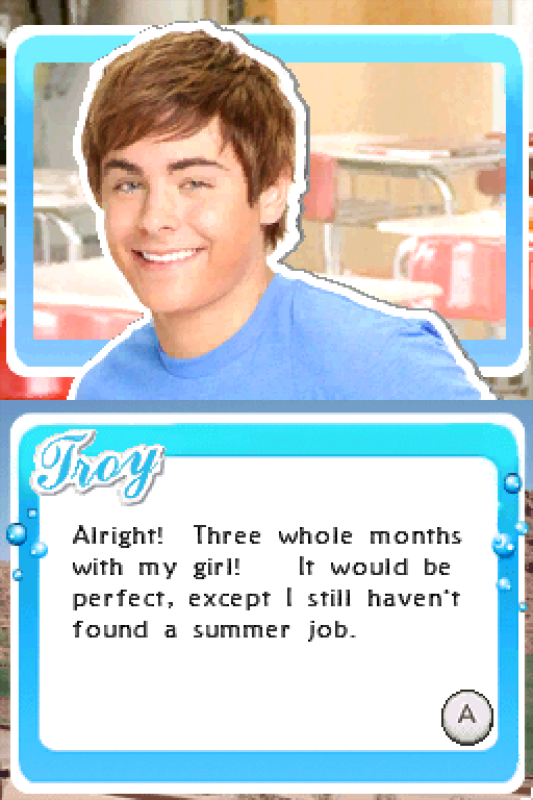
- on standalone melonDS, which has no game controller-accessible interface and (bad for me and you specifically) cannot take screenshots. I also had an issue with melonDS defaulting to the in-built Steam Deck controls every launch, requiring that I plug in a keyboard to fix it - not great. In Batocera itself, there’s also no ability to launch the file browser (and thus standalone emulators for configuration) without a keyboard to press F1.
I had none of these issues using EmuDeck, since SteamOS is built around the controller and I could, using Decky Loader and steamdeck-input-disabler, switch off the Steam Deck’s controls entirely. The given use case for steamdeck-input-disabler is to avoid these kinds of conflicts with emulators, which it does nicely. And though it’s very specific to DS emulation (and maybe 3DS, though I haven’t personally tried that), getting the touchscreen to work in the Retroarch core of MelonDS (not usually my number one choice for emulation, but for use with a computer primarily controlled with a controller, it works well) was easy, so I’m currently running that.
RetroDeck is very similar - you get the frontend and a lot of emulators pre-installed. I found some inclusions and omissions of particular emulators odd - the project supposedly has a focus on the emulation of older systems, but included is a Nintendo Switch emulator (notoriously a whole can of worms with Nintendo clamping down on two now-defunct projects due to things like developers endorsing piracy and accepting money for early access builds that could run unreleased games), and not included is Xenia, the admittedly experimental Xbox 360 emulator. I would have liked this to be in there just for the aforementioned version of GoldenEye 64, which is probably the best way to play that game without a Game Pass subscription (which you should not purchase) or buying a digital copy of Rare Replay. It is what it is.
I’d say that Batocera is your best bet for Steam Deck if you don’t plan on connecting external controllers, bluetooth audio devices, or using the touchscreen, as I found these finicky. Otherwise, stick with running it on your gaming PC or dedicated emulation handheld.
EmuDeck, meanwhile has the balance of a great deal of emulators with ease of setup and, with steamdeck-input-disabler, minimal tinkering. Batocera does make setting up wiimotes and LCD-compatible lightguns easy though, so maybe the answer is a mixture, depending on what you play.
RetroDeck may be the best option if you want to stay in Gaming Mode and don’t particularly care about Steam ROM Manager - importing emulator titles directly into your Steam library, which EmuDeck installs and configures on your behalf. I used to be all in on this, and still am, maybe, depending on who I’m setting up a Steam Deck for, but it may be an additional unwanted hassle to some.
But yes; get your old games gubbed and watch High School Musical 2 for a laugh (the DS game is as dull as dishwater to me, but was probably worth a generation’s pocket money at the time).
Future me here to tell you that another point in EmuDeck’s favour is that it’s very straightforward to add to it additional emulators that EmuDeck doesn’t install by default, and by extension to get them to work with EmulationStation, the shiny frontend that RetroDeck and Batocera use, and that EmuDeck can use. I put an appimage of an emulator listed as ‘unsupported’ by EmuDeck into ‘home/deck/Applications’ and it worked straight off. I’m really pleased with that.
Putting it into a case
Points have to be deducted from the stock Steam Deck for accessibility, in that a tabletop mode is pretty important for hooking up controllers and a dock and peripherals, and yet the Deck doesn’t come with a kickstand. That needed rectifying.
On my first Steam Deck, I used the dock mostly as the kickstand, even when I wasn’t using it as a dock. That was good, but it was inconvenient to keep unplugging the dock from the television. I then got a plastic stand from a friend, which was good for travelling with, and using in bed with the carrying case acting as a surface. If this sounds peculiar and convoluted, yes; I’m aware. But a gaming laptop is heavier, and less portable. The Steam Deck is big, but even with a carry case, it fits in my backpack.
Then I got a JSAUX kickstand case. This was good, but it was a bit like the Switch 1 LCD kickstand - a flimsy strip of nothing. It worked, but I was always wary of it snapping off.
The next case I got was Dbrand’s Killswitch case, which I liked so much I ordered again with my third deck when I sold the second. It’s a comprehensive, protective case that comes with a thick kickstand that fits on the back, and an adapter (read: more plastic and a USB-C extender) for the official dock to make the Deck fit in it. It’s good stuff, though I can’t remove the front-facing travel cover that’s designed to replace the official carrying case with just one hand.
With all this guff on, the Deck only just fits in the official case, and pressure is placed on the analog sticks. I then got a Skull & Co. carrying case, designed to fit all kinds of handhelds. It works well as a case and a surface for the stand, and I have a good time playing games with the setup. Together, the Skull & Co. carry case and the Killswitch protective case help me game on a handheld as a disabled person with motor accessibility needs.
The Killswitch case is expensive; a hundred dollars minus international postage. If you’re able to use a Steam Deck as is, I’d say it’s on the spectrum between something that’s nice-to-have and an artifact of ludicrous excess. Honestly, given how other, cheaper kickstand cases are available, it’s probably still on that spectrum for me. But it’s high-quality kit, and the screen protectors are really excellent, so on balance, I consider it worth it.
The one thing I’ll say that bothers me about the Killswitch case are the accompanying flimsy sticker skins that are easy to crumple on application and have a texture that I find actively unpleasant. I ordered what I thought would be a neat white skin, and ended up just not bothering in the end after being unhappy with the result. Other than that, I like the Killswitch set a lot.
We apologise for the amount of litter
Okay, this has been a lot of gushing about a very cool and very neat (and also niche - oop) tech thing, but to temper both you and me, I’ll reiterate that, if you’re coming from Windows, doing things beyond downloading modern games from an existing Steam Library can be a pain at first, and there is a learning curve. I’m glad I’ve persevered with it, because I’m getting so much out of it now that I feel ready to say that this is probably the best gaming handheld - thingy? - available, even now. It’s not a console, it’s a computer, but it does feel like a console when in use in the default boot interface.
I love my Steam Deck son, and if you’re a remotely tech-minded person, or feel like becoming one because you’d rather not deal with the walled garden (putting it very mildly) of the Nintendo Switch 2, or other more traditional consoles, and/or you have motor skill accessibility needs, I think that adopting a Steam Deck could appeal to you.
What we’ve been playing
Beyond Watch Dogs: Legion (of which I did write a full review this month but, since it’s AAA, it may not completely fit the ethos of the site - maybe I’ll post it on a rainy day), I have been playing the Steam playtest of Royalty Free-For-All that was on this month, and my thoughts will follow.
Royalty Free-For-All closed beta weekend first impressions (AAAA Games, September 12th-14th 2025, Steam)
Royalty-Free-for-All’s Kickstarter campaign is live until the 24th of September, 2025. I have no affiliation with the project; it just looked cool, I applied for the playtest by clicking a button on Steam, and got in.
Royalty Free-for-All is a really interesting premise for a platform fighter; a genre I don’t usually go in for. The characters, stages and music are reimaginings of public domain works (or in the case of that one stage with Tom Lehrer’s delightful Poisoning Pigeons in the Park in it, just a lovely inclusion of said work). I suspect the studio started with budget constraints and the title joke, but it’s also daring you not to find something to delight in about the game.
Some of the stages are really inspired and neat, like a Little Shop of Horrors one, a London Bridge one, and an El Dorado one, and the remixes of public domain music in-game are really fun. The menu screen rendition of Scott Joplin’s Entertainer, The is really fun - I’ll confess to having sat and the menu screen and just listened to that for a bit.
I was more drawn in by the theme and the cartoon of yesteryear-tier hand-drawn art than the genre, but I’m glad to be able to report positively about how the game plays. I’d say accessibility is the game’s strong suit; the how-to-play card sets out the three attacks-jump-block and dodge system really well, and even I, someone who plays with one hand, could dial up the difficulty and win fights. I didn’t always feel like I knew exactly what I was doing, but I rarely do in fighting games, so I’ll chalk this up to my own relative incompetence rather than the game.
That being said, there was a moment where I combined Lilith’s strong and special attacks to knock a character off the stage, and just for a moment I felt like I knew what I was doing, so even the more complex characters have their moments of being accessible to newcomers and people who are just bad at these games.
The controls are rebindable in-game and via the Steam Input API, and there are already pre-existing profiles aimed at catering to players used to the control schemes of other games, including and that other one with the plumbers and the same fifty anime swordsmen, or you can just create your own. You can play however you like, which is terrific.
Each fighter plays differently enough, and every time I think that I’ll want to main the melee-focussed Sweeney Todd (with Dracula-but-adorable notes in his design, despite his light attack being a circular saw); Oliver Twist (literally a swollen olive) and Dorothy from the Wizard of Oz (now a barking, biting dog, which is fun) come along and end up a blast to play and be up against.
Well, mostly; the fighter AI isn’t amazing right now. - I’d often jump onto a platform and the CPUs would just jump endlessly but be stuck. When you actually have a fight going on though, it’s a lot of fun.
I can’t imagine playing Royalty Free-for-All on my own for very long at release - the AI needs to be better at platforming. Local party multiplayer is already in there, though. There’s also online play, but I couldn’t find an opponent during the couple of hours or so that I spent with the playtest, so I can’t attest to whether the experience holds up over the internet for now.
I wish there was an option to make the game full screen without pressing Alt+Enter, and I’d like to be able to choose which CPU fighters to play as, as it defaults to random for each one and I can’t figure out how to change that. It becomes an issue when the game seems to not filter your character out from the selection, so I was often playing against a reskin of myself. The options menu is sparse, but I appreciate the included performance mode for low-spec machines that turns off anti-aliasing and shading.
Royalty Free-For-All has the potential to be a cult success. PCs as a platform have seen their fair share of platform fighters, from the Nickelodeon All Star Brawl games, to Fraymakers (2023-, McLeodGaming, Steam Early Access) and Brawlhalla (2017, Blue Mammoth Games), but the tone that Royalty Free for All goes for sets it apart. It’s just brimming with likeability, and I had a big grin on my face the entire time that I was playing. I think families and children could get a lot out of this - but it’s also a game for everyone, which I love! And who knows, if, in the future, a Frankenstein main picks up some classic literature, I’d call that a net win.
Été review (2024, Impossible, PC)
Thank you to intrepid honorary raccoon Dr. Margaret Downs PhD. for contributing this review.
Margaret is a biochemist and casual gamer who also enjoys martial arts and food-centric adventures.
I was given Été for Valentine’s Day this year, having never heard of it, by someone who'd also never played it but had seen it and thought it might be something I'd like. And they were right!
I found with Été that the story is somewhat secondary to the experience of the game. You play as a character who's just moved to Montreal for the summer to be an artist, and the way you discover your surroundings is by painting them. It's hard to overstate how sensorily satisfying this process is. The popping-bubbles sound effects and the bright splashes of color make it a lovely companion to a cozy night in after a long day.
On your journeys, you meet other characters who commission paintings from you and help you set up your studio. By painting objects in the world, you also “unlock” them for use in your paintings. This sort of meta-gaming might feel out-of-place and maybe even pretentious in another context, but I don't think Été is a game that takes itself that seriously.
It's in that spirit that I'll re-iterate how satisfying I find the painting-as-exploration mechanics, to the point that I'm more than a little bummed that I've nearly run out of things to discover. I've still got a little bit of plot left, that I might return to at some point, but what I plan to do first is open up a new save file and just go hog-wild painting. In the words of my yoga instructor: “take what you want, leave what you don't.” The developers probably meant for me to be a little more on top of the quests, and I could've done so and still enjoyed the game, but I would've been spending less time on the part that brought me the most joy, and life's too short for that.
Life’s also too short not to buy your girlfriend a game just because it looks neat. I look forward to more of that, and to returning the favor.
Thank you for reading this month’s Capitalist Overlord Raccoons!
As a brand-new monthly publication, we appreciate your attention and support, and hope you’ll stick with us as readers, subscribers, and contributors.
If you like what you're reading and haven't already, please subscribe to our mailing list. We’re currently operating Capitalist Overlord Raccoons at a considerable loss, but, with enough support, we hope to open a single, optional, pay-what-you-want payment tier that will enable us to purchase more games and hardware to cover, as well as work on the site full-time.
Subscribing means the world to us, and helps us grow Capitalist Overlord Raccoons into what we want it to be - a positive video games publication that spotlights smaller indie titles, older games, fun hardware, and video game accessibility.
See you next month!
A special thanks goes to Margaret Downs for her Été review, and for being herself through and through.

